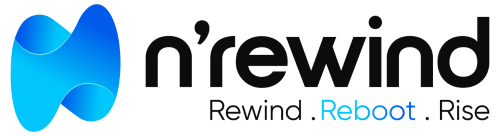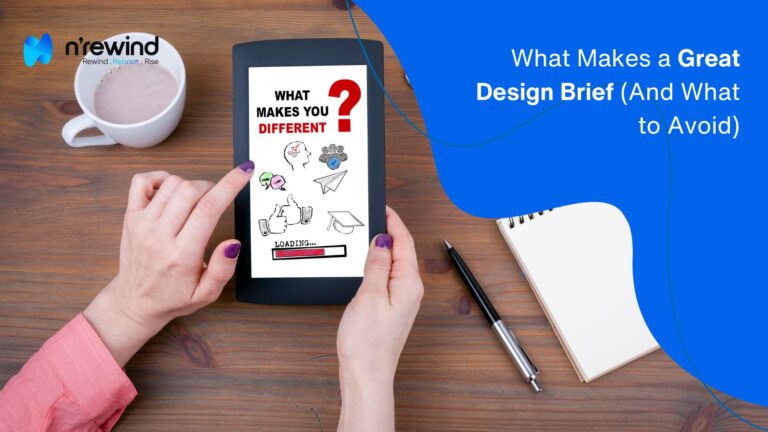If you’ve ever wanted to tweak how your WooCommerce store looks or works, you’re not alone. Maybe you want to rearrange elements on the product page, change how prices are displayed, or add some custom messaging—whatever it is, customizing WooCommerce templates can get you there.
But here’s the catch: doing it the wrong way can mess up your site—or get wiped out by the next plugin update. So, let’s walk through the right way to do it, step by step.
Why Customize WooCommerce Templates?
WooCommerce gives you a solid starting point. But if you’re serious about your brand, chances are the default setup isn’t going to cut it.
With template customization, you can:
- Match your store’s design to your brand
- Adjust page layouts to boost conversions
- Add unique functionality (without a pile of plugins)
And when done right, these changes stick—even through updates.
1. Don’t Touch the Core Files (Seriously)
It might be tempting to open up the WooCommerce plugin folder and just start editing. But don’t. That’s the fast track to losing your changes the moment WooCommerce releases an update.
🛠 The right way? Use a child theme. It keeps your edits separate, safe, and upgrade-proof.
Need help setting up a child theme? We’ve got your back with custom WordPress development services at NRewind.
2. Find the Template You Want to Change
WooCommerce stores all its templates in this folder:
/wp-content/plugins/woocommerce/templates/
For example, if you want to change the layout of a single product page:
- You’ll be looking for
single-product.php - Want to change just the title? Go into
single-product/title.php
3. Copy It Over to Your Theme (This Is Key)
Once you’ve found the template you want:
- Copy it.
- Paste it into your theme under this path:
/wp-content/themes/your-child-theme/woocommerce/
Now WooCommerce will use your customized version instead of the default one.
4. Make Your Edits
Now’s the fun part—customize away! You can add extra fields, change the layout, or inject new HTML.
And if you’re thinking about going beyond visuals—maybe you want new logic or smart integrations—check out our website development services to make it all work flawlessly.
5. Use Hooks Instead of Full Template Edits (If You Can)
For simple tweaks (like adding a promo message or moving a button), you don’t need to copy the whole template. Instead, use WooCommerce hooks.
Here’s a quick example of adding text above the product title:
add_action('woocommerce_single_product_summary', 'custom_note_before_title', 4);
function custom_note_before_title() {
echo '<p class="promo">Limited Time Deal!</p>';
}It’s cleaner, safer, and easier to maintain.
Pro Tips for Stress-Free Customization
- Use a staging site to test changes before going live.
- Stick to WooCommerce’s official template structure.
- Keep your theme organized so it’s easy to update down the road.
Looking for help with layout, design, or better conversions? Our team also provides website designing services made specifically for WordPress and WooCommerce.
Final Thoughts
Customizing WooCommerce templates doesn’t have to be risky. With a child theme, a bit of planning, and a good grasp of WooCommerce’s structure, you can make your store stand out—and stay safe from future plugin updates.
And if you’d rather not stress over the code yourself, reach out to NRewind. We’ll help you make the right changes the right way—so your store looks sharp and works perfectly.
"Customizing WooCommerce templates isn’t just about tweaking a design—it’s about building a better, faster, and more intuitive shopping experience. Whether you're improving page layouts or adding new functionality, your changes should support scalability, performance, and clean code. Many developers rush into editing core files or skip best practices—only to face bugs, broken layouts, or lost work after updates."